Welcome to Fuseworks
Here’s some step-by-step instructions to get help you started. In this guide you’ll learn how to:
- Get around Fuseworks
- Add and share content
- Set up your profile
- Follow topics and set up folders
- Search the database
- View and schedule reports
If you have any questions that aren’t answered here, feel free to email us at support@fuseworks.co.nz.
All you need is access to the internet, any modern browser will work, but Fuseworks loves Chrome, Firefox and Safari the best. Check out our system requirements for more info.
Now let’s get started. Go to app.fuseworksmedia.com to log in. You should have received an email with your password.
Getting around Fuseworks
There are a few places you’ll be spending quality time, so lets get familiar with the Dashboard, Articles, Folders, Profiles, and Diary key features. Here’s some tips for getting around:
Getting content into Fuseworks
Feed your news tips into Fuseworks or upload an article you’re working on to share with your team.
Setting up your profile
Add some info to your profile so that PR professionals will know what you’re interested in and can let you know when something relevant comes up.
Following your topics of interest and setting up your folders
Use search to find the topics and sources you want to follow. Create a range of folders that makes sense to keep track of all your interests.
Searching the database
Use search to track down something specific and find out who’s saying what on a topic of interest.
Viewing or scheduling reports
Get 5-minutely, hourly, 3-hourly, 4-hourly, 6-hourly, daily, weekly or monthly reports emailed to you automatically or view or download a report anytime.
Congrats on getting started. If you have more questions, contact us and we’ll help you out.
Email: support@fuseworksmedia.com