Ok, so you’ve decided to create your own list, or add extra contacts to your existing list.
If the contact is already in the Fuseworks database, it’s easiest to add their existing profile to your list.
Step 1 – Enter the name of a person, publication, organisation or topic into the search box and click the blue button to run the search.

Step 2 – The default is to search for news, so you’ll need to change this to profiles by clicking ‘Profiles’ under the search box.

ADDING FUSEWORKS PROFILES TO DISTRIBUTION LISTS
When you find the contacts you’re after, you can add them to your own distribution list.
Step 1 – Tick the checkbox to select the profile.

Step 2 – Click ‘Add to list’ at the bottom of the screen and click on the name of the list you want to add to (or type the name of a new list in the ‘New list name + Enter’ field).

ADDING PRIVATE PROFILES TO DISTRIBUTION LISTS
If you haven’t found the contact you want, you can add a private profile to include on your distribution list.
- We delete old contacts, so if you can’t find it in the database it might be out of date.
- If you think there’s a contact we should add to the database please let us know. Simply click ‘Suggest contact to add’ from the ‘Actions’ box on the right side of the ‘Distribution lists’ homepage to send us your tips.

Step 1 – Click to expand ‘Send news’ on the left-hand navigation and click ‘Distribution lists’.

Step 2 – Click ‘Add private contact’ from the ‘Actions’ box on the right.
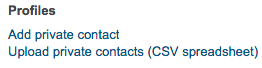
Step 3 – Follow the steps in the ‘Create profile’ overlay.
Profile type – Choose either ‘Person’ or ‘Group’ (for a company or organisation) from the drop-down menu.
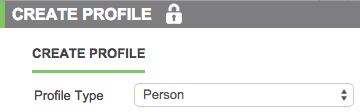
Then enter the contacts details – at a minimum, you need to enter their name and an email address.
Step 4 – Click ‘Create’
Step 5 – Click ‘Manage lists’ at the top of the overlay.

Step 6 – Click on the name of the list you want to put your new private profile into (or type the name of a new list in the ‘New list name + Enter’ field).

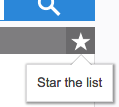
You must be logged in to post a comment.