The filters let you drill down into your folders. Filters are also available on any searches you run.
How to use the filters
Step 1 – Click to expand ‘Check news’ on the left-hand navigation and click into one of your folders.

Step 2 – Click on the ‘Filters’ accordion on the right of your folder to see your filter options for the folder.

Step 3 – Choose the filter/s you want to apply. When you click on a source, author, content type or another filter, a green tick will appear next to it to show which filters you’ve selected. You can change the filter by selecting a new one, or remove the filter by selecting the top option in each tab e.g ‘All sources’.
- Source (Reports and Tools only) – Click on the ‘Source’ tab to see the top sources that have supplied content for the selected period. Each source shows the volume of articles and you can click on a sources name to filter the content in the folder to just that source.
- Author (Tools and Distribution add-on only) – Click on the ‘Author’ tab to see the top journalists that have written content for the selected period. Each author shows the volume of articles and you can click on an authors name to filter the content in the folder to just that journalist.
- Type – Click on the ‘Type’ tab to see the top types of content for the selected period. You can see the amount of each content type and filter the content in the folder by type (e.g. Online, Radio, Media Release, Hansard etc). Just tick all the types of content you want to see.
- Tag (Tools only) – You can filter the content in the folder by tags you’ve added. Just tick the tag you want to see.
- More
- Date – Choose from the list of preset date ranges (this will be remembered for next time) or enter your own custom time period to filter the content in the folder. The default is to show the content for the last 30 days. The custom date you set here will be added to the list of options for creating a report under the ‘Reporting’ tab.
- Duplicates – Choose to hide or show duplicate articles. Hiding duplicate articles means all duplicate articles will be grouped together under the primary version of the article.
Step 4 – Check out the content in the folder, it’ll now be filtered to only show the content matching the filters you’ve selected.
You must be logged in to post a comment.