This is where you can have some fun and get Fuseworks set up to track the topics you’re interested in.
Here’s a quick guide on how to follow a search. Check out the step-by-step instructions below for more details.

Step 1 – Enter your keywords into the search box and click the blue button to run the search. In this example we’re interested in articles that mention NZTA, so we’ve had to include a few variations to make sure we get everything. For more detail about using search check out How to use search and Search tips.

Step 2 – Click the ‘Follow’ button.
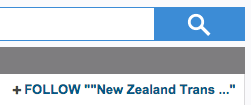
Step 3 – Create a new folder for the content to feed into by entering the name in the overlay and click ‘Follow’.
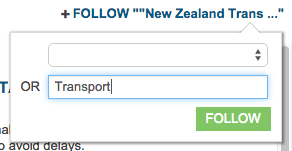
Step 4 – You can add as many other searches as you like. In this example I’m going to add an additional search as I’m also interested in mentions of the Ministry of Transport and the Transport Minister.

Step 5 – This time I want to add this search to the ‘Transport’ folder I created earlier. So click the ‘Follow’ button, choose the ‘Transport’ folder from the drop-down and click ‘Follow’ on the overlay.
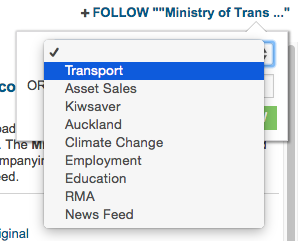
Step 6 – The new custom folder is created under ‘Check news’ on the left-hand navigation. Click on the folder name to see new content when it arrives.

Step 7 – So that’s Transport sorted, just repeat the steps to make other folders for the topics you want to follow. Enjoy!
You must be logged in to post a comment.